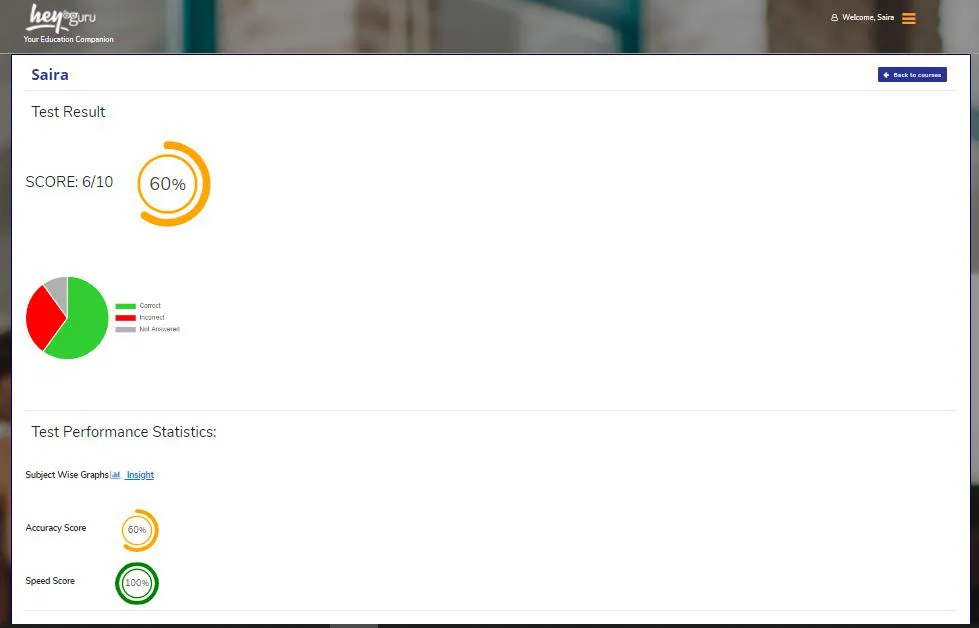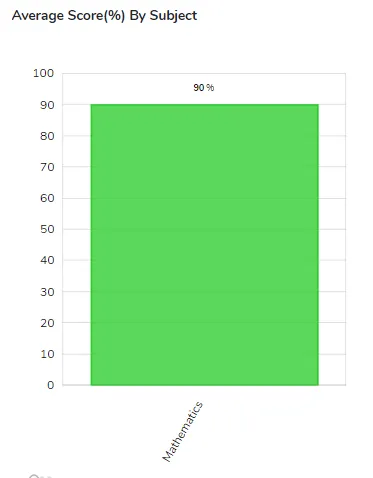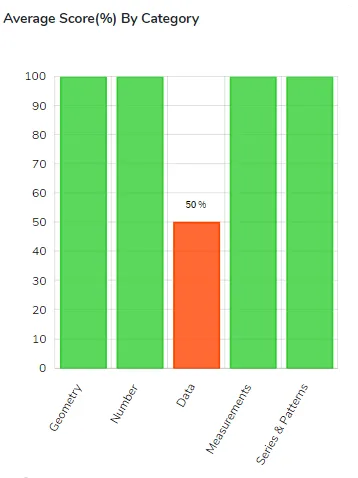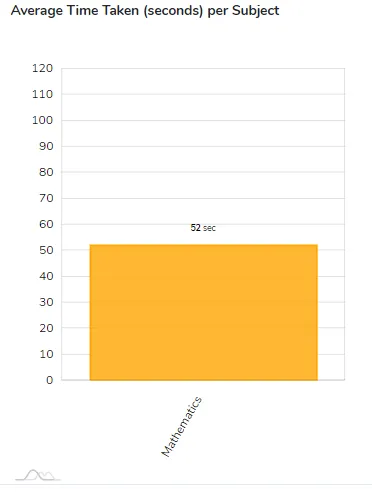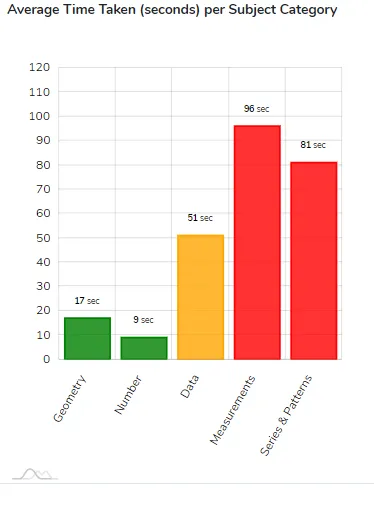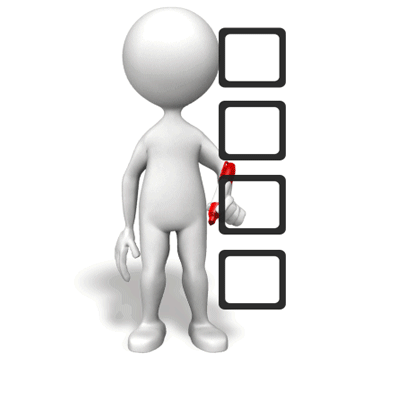
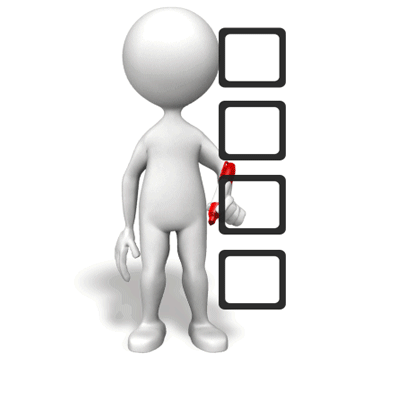
Follow the "Register Now" button at the HeyGuru home page.
Alternatively, you can also follow "Register Now" link from the menu bar.
You can register as a parent by providing your Name, email id (which will be your login user) and a password.
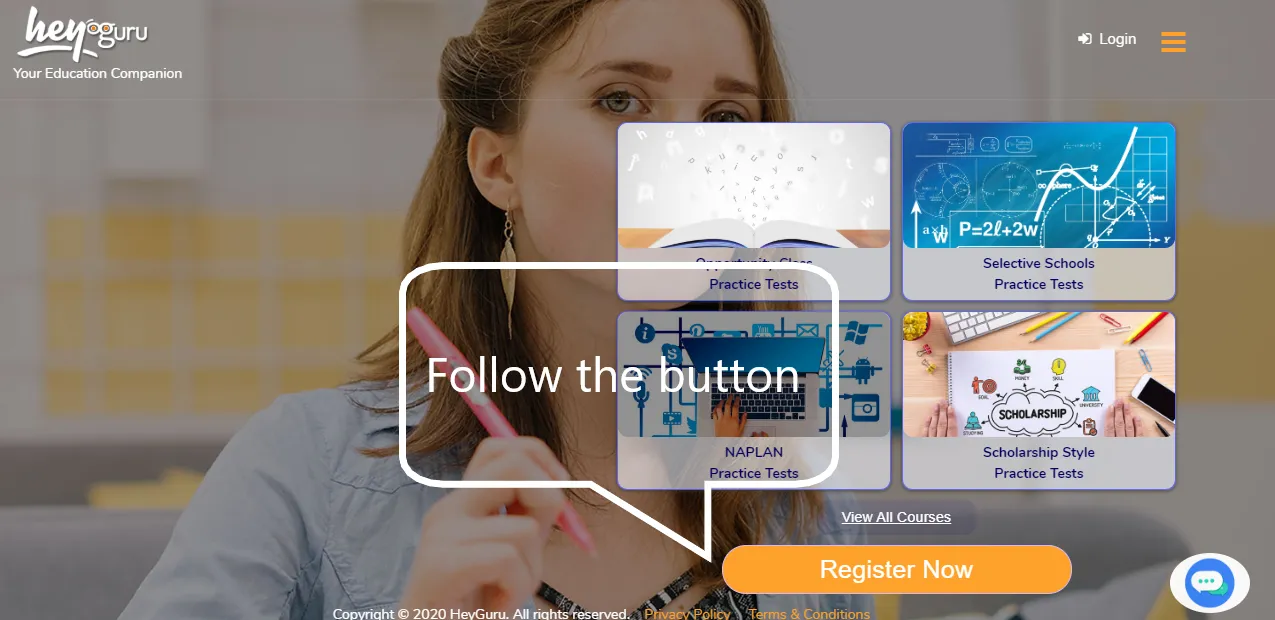
A student account can only be created and managed by a parent.
A parent account needs to be created first and follow "Manage Students" link in the dashboard to create/manage student accounts.
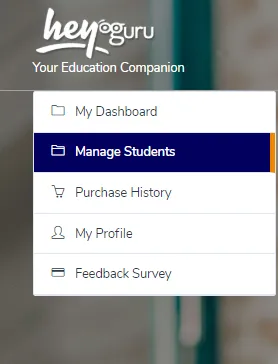
As a parent, you first need to create a new student account under "Manage Students" section.
Once you have a new course, you can choose student name from the dropdown to assign the course.
Due to privacy concerns, a course once assigned to a student can't be unassigned.
Alternatively, you can also assign a course to an existing student from parent "My Dashboard" under Unassigned tab.
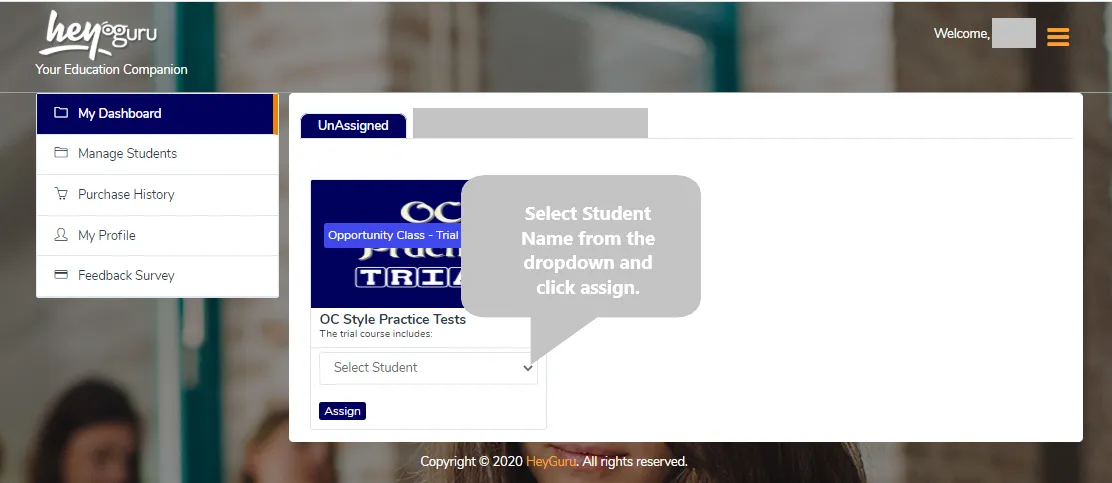
Under parent login window, follow "forgot password" link below Login button.
Specify your account email id, and we will send you a password reset link to your email box.
You should receive password reset email within 5 minutes. Also, please ensure emails from heyguru are not going to your junk box. Please mark HeyGuru Support emails (from contactus@heyguru.com.au) as "Not A Spam" to avoid missing any important communication.
You can also contact HeyGuru support team (following contact-us page) in case you see any difficulties.
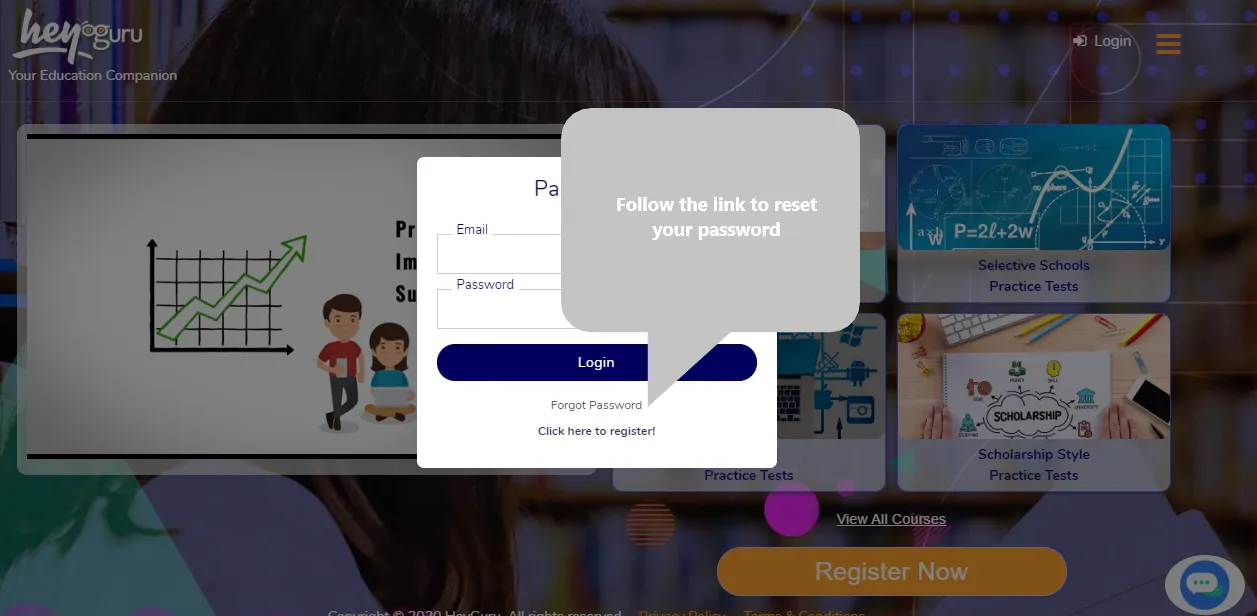
A student account can only be created and managed by a parent.
A parent account needs to be created first and follow "Manage Students" link in the dashboard to create/manage student accounts.
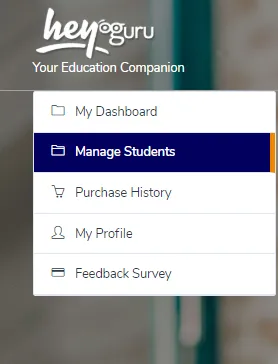
Student can take a test in either Online Mode or Paper Mode.
Online Mode: In online mode, a student can answer questions in the test directly by selecting the right answer from given options. This will give students some hands-on experience on how to practice for computer based online competitive tests.
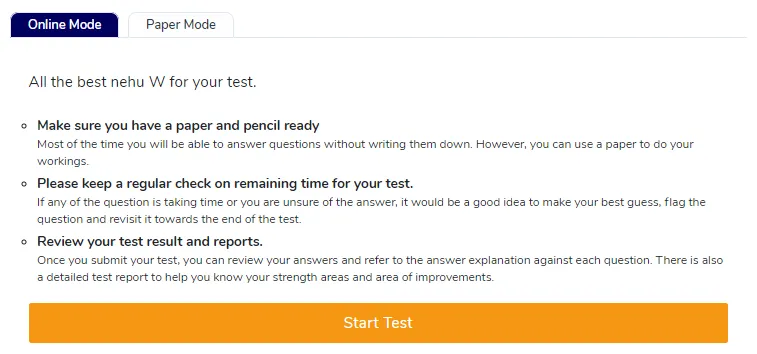
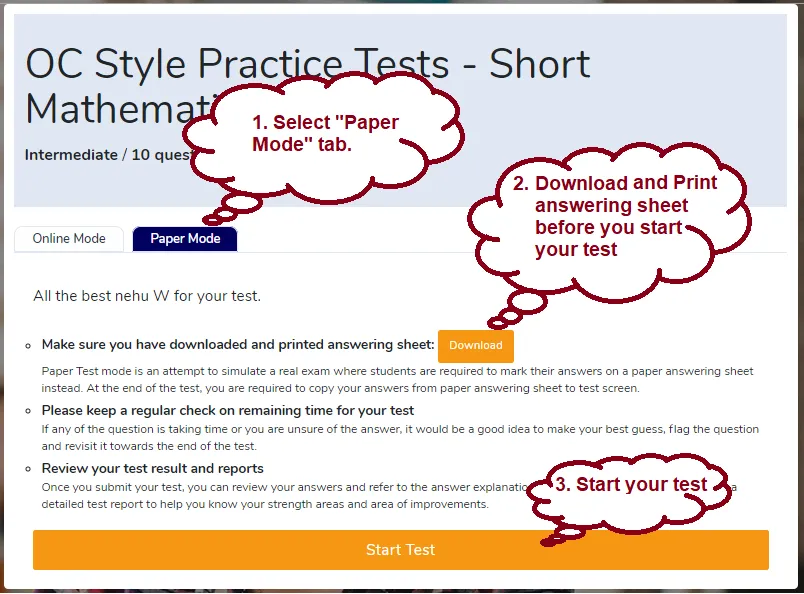
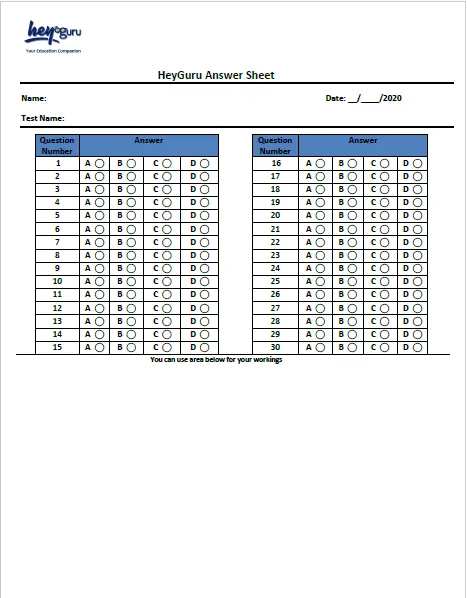
There are some reports and stats, available to both parents and students, showing students' perfromance and progress at course level.
Course Completion:The graph indicates the percentage of course already completed. This is derived based on the number of tests attempted at least once out of total number of tests in the course.
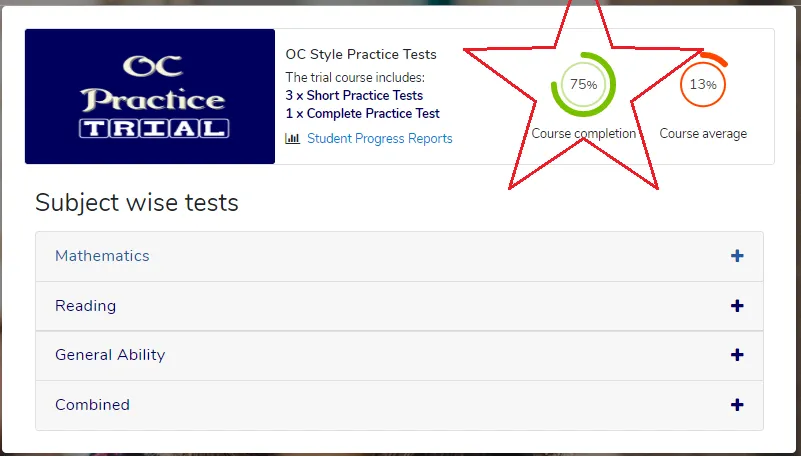
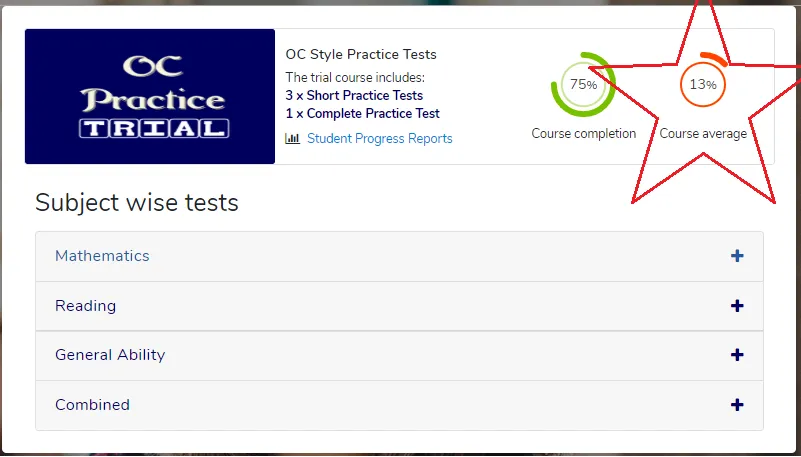
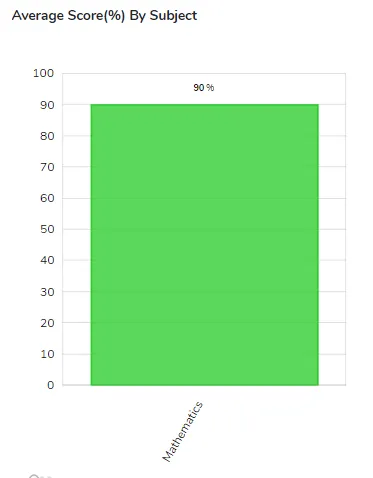
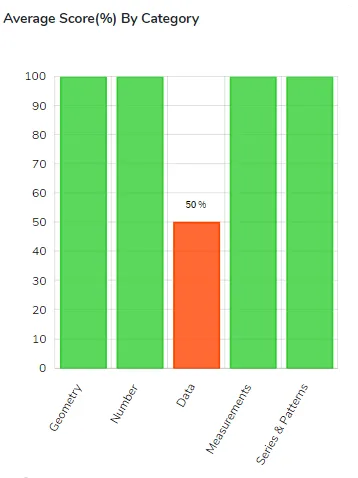
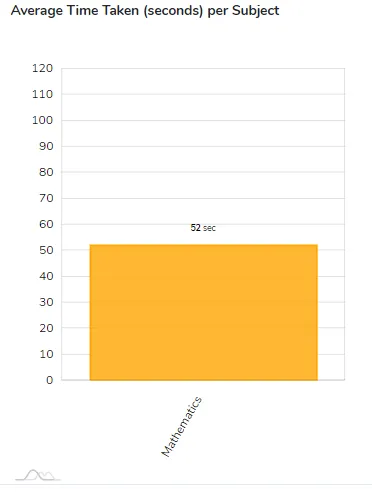
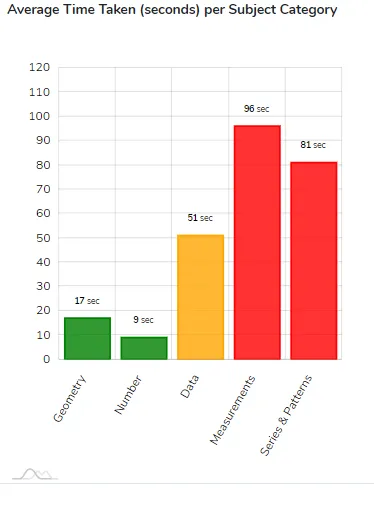
There are some reports and stats, available to both parents and students, showing students' perfromances at individual test level.
Test Score: The graph indicates test result as percentage scored.
Answers Breakup: It gives an breakup on number of questions answered correct, answered incorrect and not answered.
Accuracy Score: This score gives an indicator on how accurately questions were answered in given test.
Speed Score: We have built some intelligence to measure students' performance with time spent. The score gives an indicator on how well student spent time answering questions. This will help student understand how well they are doing with their speed. Anything less than 100% indicates that student has overspent on average per question. Look at insight reports to see detailed time performance reports per subject and subject categories.